
Ok, so at this point you know what goes into a great presentation (if you don’t, start here). For one, you need high-quality content, aka understanding the power of a good story and clear presentation structure. Then, you need to communicate that story well and inspire your audience to action. Check, check.
But what about “best practices” for presentation PREP—before you even start thinking about your presentation topic, design or content? We’ve tapped 5 experts for behind-the-scenes secrets to ensure a smooth process from the very beginning. These prep tips include:
- Saving tons of design time with the right tools
- Avoiding clunky file transfers by using the cloud
- Presenting your brand in the best light
- Tracking your success with viewing analytics and
- Keeping your content secure
Ok, let's get started!

Secret #1: Save Hours of Presentation Design Time With the Right Tools
Chances are you don’t have a lot of time to prepare for your next presentation—or you have more important things to do. One huge time saver that many professional presenters will never admit to? Pre-made presentation templates they pull from and then customize to their topic in minutes.
The first option is to create your own template from scratch. New powerpoint alternatives offer upgrade options that let you create an unlimited number of presentations, so you can have one or two Master presentations as templates and make copies for each new presentation.
New presentation software tools like this one let you first choose a design “Theme,” then customize its Color Palette, Typography (font), Decoration, Footer and more, and finally, “Save to Theme Library” under a new name as a pre-made presentation template — all in a few simple steps. So when it comes time to create a new presentation, you can pull up the template that best fits your topic, and customize the content.
The second option is starting with a free presentation template and retrofitting it to your unique content and topic. Even if the subject matter isn’t spot-on, if the structure of the presentation is close to what you want, starting with a customizable presentation template will shave off a ton of time.
Don’t feel guilty about reusing old content or presentation templates each time you're asked to give a presentation—just make sure you're doing it the right way. Frequent keynote speaker and Inc Magazine contributor Bill Murphy, Jr says the key to reusing content is the constant refresh:
“Those who give speeches often reuse the same material. That makes sense, as long as you accept that continual revision and practice is your responsibility as a speaker. Personally, I enjoy giving updated versions of my ‘standard’ speech about the five key things any entrepreneur must understand in order to be successful: mindset, urgency, resources, people, and happiness. I've rewritten it many times.”
Now, the next time you’re up against a deadline, you’ll be a step ahead with your library of pre-made presentation templates.

Secret #2: Avoid Clunky File Sharing (and Last Minute Stress) With a Cloud-Based App
For decades, presenters had to worry not only about how to create a presentation, and how to present their presentation, but also about how to transfer their presentation file to the right person at the right time in the right format. Cue sweaty armpits.
The process of sharing a presentation file meant either copying the right copy to a disc, or burning to a CD or saving to an external hard drive... or “zipping” files so they could send digitally. All the file transferring and margin for error (forgetting or losing said hard drive; not burning the CD properly, etc) created a lot of unnecessary stress. Then there was the anticipation around whether or not the presentation loaded properly when the recipient tried to access it. And don’t get us started on the collaboration issues that come with clunky file attachments.
A pro secret you’ll never hear about is how to get around the hassle of huge file sharing: It’s a little thing called THE CLOUD. The best presentations often become massive files, as they contain content like images and video that simply take up a lot of space. New cloud-based presentation software frees us from those headaches of transferring files and the last-minute stress associated with it. When a presentation is stored in the cloud, anyone with an invite can access the file anytime, and make any necessary updates in real-time—instead of sending files back and forth as attachments. Pretty cool, right?
Ok, we can anticipate your next question: What happens when it’s time to present a presentation that's hosted in the cloud, and you’re suddenly without internet connection? How can you be sure a slow download speed or spotty wifi won't hold up your entire presentation?
New cloud-based powerpoint alternatives come with an upgrade option that allows for offline viewing with a Desktop Player, so you never have to sweat unreliable internet connections again. Use this one to auto-sync the latest version of your presentation to the Desktop Player each time you establish an internet connection—so you can rest assured knowing your presentation is always up-to-date.
Warning: be slow to trust old software companies that claim they’ve transitioned their entire platform seamlessly to the cloud. Jose Cayasso, CEO of cloud-based presentation software company Slidebean and TedX Speaker, explains:
“While programs such as PowerPoint are making the switch from installed software to web-based programming, tools that are made explicitly for the web can exploit the cloud’s most productive features—and anticipate the challenges of web-based programs—more easily than converted programs.”
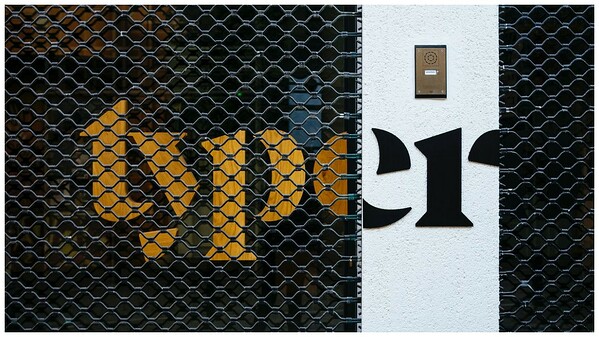
Secret #3: Design for Impact by Customizing Your Presentation to Your Brand
Admit it—you’ve judged a book by its cover (we all have). And that prejudice applies to presentations too.
Any professional presenter worth their salt understands that strong brand representation is another important presentation skill. “Brand” doesn’t just mean good design—it means a specific design language featuring elements like colors, shapes, fonts and images. Those elements come together to convey a message and create a consistent look and feel. (Tip: Hopefully you've already established a thoughtful, modern visual identity, but if you haven't, start by hiring an art director or visual designer.)
Chances are, you’re creating a presentation for an established brand—either for your company, the event sponsor, an employer, a client, or a personal brand. What is that brand’s visual identity, or “design language?” How do the different elements combine to represent the brand? And, most importantly, how do they affect the viewer in a positive or negative way?
Ensure that “brand” is accurately displayed by incorporating those unique design elements in your presentation: be it a specific font, color palette, photography style, et cetera. Choose a presentation software tool that allows you to customize your presentation to match your brand’s design language.
For instance, this new presentation software tool lets you upload any “Custom Font” you wish. You can also customize your presentation’s colors, photography, page layout and more for free—all to strengthen the representation and reputation of your brand.
Fortune 100 executive coach and Forbes contributor Melody Wilding believes in the power of "brand" in presentations. She recommends a presentation software tool like this one that allows you to import all your brand elements:
“Plug in your logo, choose brand colors and select imagery that aligns with your aesthetics, so as you share information with others—whether that’s presenting a plan to your boss, delivering training, or sharing a proposal—you can look impressive and like a total, cohesive package.”

Secret #4: Track Your Success (and Evolve) With Presentation Analytics
Most presenters put a ton of time and effort into their presentations only to receive a few “attaboys” and slaps on the back once they’re done. Sound familiar? Be it a smaller team sync or a huge keynote speech, it’s super challenging to get a concrete idea of R.O.I. (Return on Investment) or whether your presentation has really made an impact—until now.
New powerpoint alternatives (this one offers it in “Pro” tier) come with built-in analytics so you can share your presentation and see cool stats like Number of Unique Views, Average View Time, Completion Rate (last slide), Average Time on Each Slide, etc. It’s a great way to capture stats on viewing and engagement with your presentation by simply sharing the link URL.
But you shouldn’t stop there.
Michael Piddock, CEO of Glisser, is a huge advocate for tracking presentation engagement in real time at events, conferences and meetings as a way to better gauge R.O.I.:
“Audience engagement is measurable, and an excellent proxy for audience happiness and website (or event) effectiveness.”
The Glisser app lets your live audience follow along with your presentation on their personal devices in real time. Glisser can also record audience engagement analytics with each slide and even lets viewers take notes about your presentation right in the app. Having insights into viewing and engagement will help you learn, evolve and improve so each presentation gets better and better.

Secret #5: Protect Your Presentation Content With Built-In Security Features
How mad would you be if, after spending all that time researching, organizing and designing a presentation for a specific, trusted audience, it was distributed without your permission?
We’d like to think it doesn’t happen, but stolen or pirated files are a legitimate risk. Paul Kubler is a digital forensics expert specializing in cybersecurity issues who consults large enterprise companies on how to navigate the cloud. His advice:
“Cloud sharing has become prevalent among many workers who want to share documents but don't feel like using physical media to transport them. The problem then lies in how that is being done, as it can present security risks. Companies need to find secure alternatives for their employees to share documents that they can deploy at the enterprise level.”
One alternative is cloud-based software tools with built-in security features like access controls, invite-only link sharing, content lock-down and more. Plenty of free powerpoint alternatives use industry-standard procedural and technological measures to protect your data from loss, alteration and unauthorized access. This one also utilizes secure socket layer, password protection to prevent unauthorized access and distribution of your data.
Most traditional software programs like PowerPoint—that often require sharing large, sensitive documents via email attachments or transferred files—increase the risk of data theft or piracy as the distribution of the content is not controlled by the program. So act on the side of caution and design your presentation using a cloud-based presentation software with built-in security features to protect your most sensitive content.







