
Is there anything worse than lengthy email chains? Digging through old messages to find specific feedback or a piece of information to include in your presentation can kill productivity. Especially if it’s an ongoing project with too many cooks in the kitchen. If you’re not organized, things can get lost or overlooked, which can make or break your presentation (and ultimately cost you money).
Now more than ever it’s important to be able to collaborate in real-time. Having the right tools to communicate effectively and establish clarity on a project is key. We recognize the rising need for team collaboration, and wanted to make it more seamless in Beautiful.ai beyond our basic sharing capabilities. Our Teams feature already enables presentation organization, quick sharing, and concurrent editing for your team, and now you can communicate, provide feedback, and share strategic goals directly in the app!
Introducing new comments and notifications in Beautiful.ai
To support easier collaboration and increase team efficiency, we’re rolling out comments and notifications. Now Pro users can communicate edits, feedback, and ideas on any slide in real-time. The comments can be reviewed slide-by-slide if you're viewing within the presentation or in aggregate if you're viewing from the comments panel. You'll be notified whenever a comment or edit is made to your slides with both an in-app and email notification (don’t worry, you can turn the notifications off if you want).
How to use comments and notifications
Comments are an effective way to collaborate with your team and communicate ideas, changes, and suggestions to a slide in real-time. To add a comment to your slide, click on Comment at the top right of your screen. Then, click Add Comment and type in your text. Click Post to complete. You can delete any comment you create on a slide. To delete your comment, click on the 'X' at the top right corner of your comment. If you own a presentation, you can delete all comments made by collaborators as well. However, if you are collaborating on a presentation you are limited to deleting your own comments.
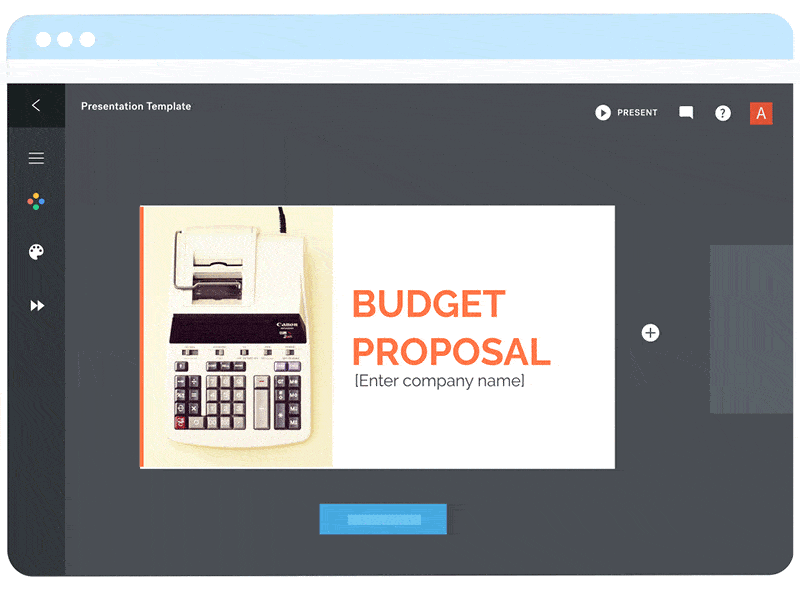
On the same coin, notifications are a great way to keep track of changes to your slides, comments, and invitations all in real-time. A badge is displayed on your profile icon to notify you of comments made on a slide, edits to slides, collaboration invites, and added or deleted slides. For in-app pop-ups, a banner will appear at the bottom of your screen notifying you of any comments made. If you click on the banner, you can immediately open the presentation or jump to the slide that was changed/added. It also allows you to close the comment and mark it as read. To adjust your notification settings, click on Profile then navigate to the Settings section of the Notifications.

It’s our hope that this new feature will make your collaboration process smoother when used with our other sharing tools. Here are five hot tips for easier sharing and collaboration in Beautiful.ai.
Easily send and share your presentation
Privacy settings let you control who can access your presentation. Use Beautiful.ai’s secured sharing to work in unison with team members or share a deck with clients.
Send an invite
We’ll do the heavy lifting. Beautiful.ai will send a link on your behalf to whomever you choose to share your deck with. They’ll receive an email inviting them to view and edit your presentation.
Send feedback in real-time
Use the new comments and notifications feature to provide and receive feedback in real-time. This makes collaborating with colleagues and clients more time efficient.
Get a shareable link
Share the finished product! Copy a shareable link to your clipboard and paste into your own email or share it out on a social channel.
Get an embed code
Is your presentation the star of the show? Embed your presentation to play on a website or blog with our user-friendly embed codes.
Upgrade to Pro, or try a free 14-day trial, to unlock our new comments and notifications feature. Not ready to upgrade? You can still create a team with our Basic plan and enjoy better organization, centralized billing, and sharing and collaboration features.
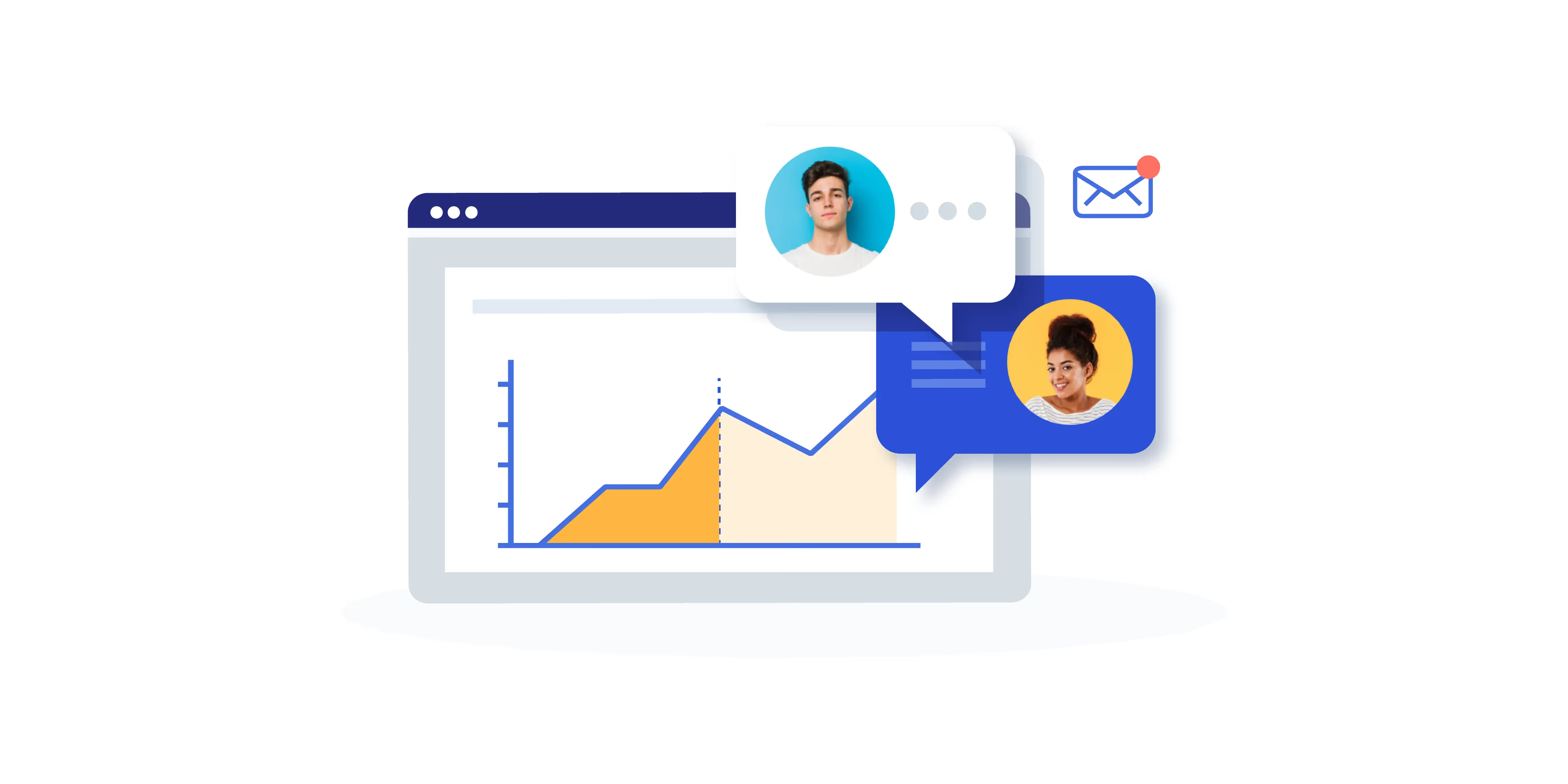
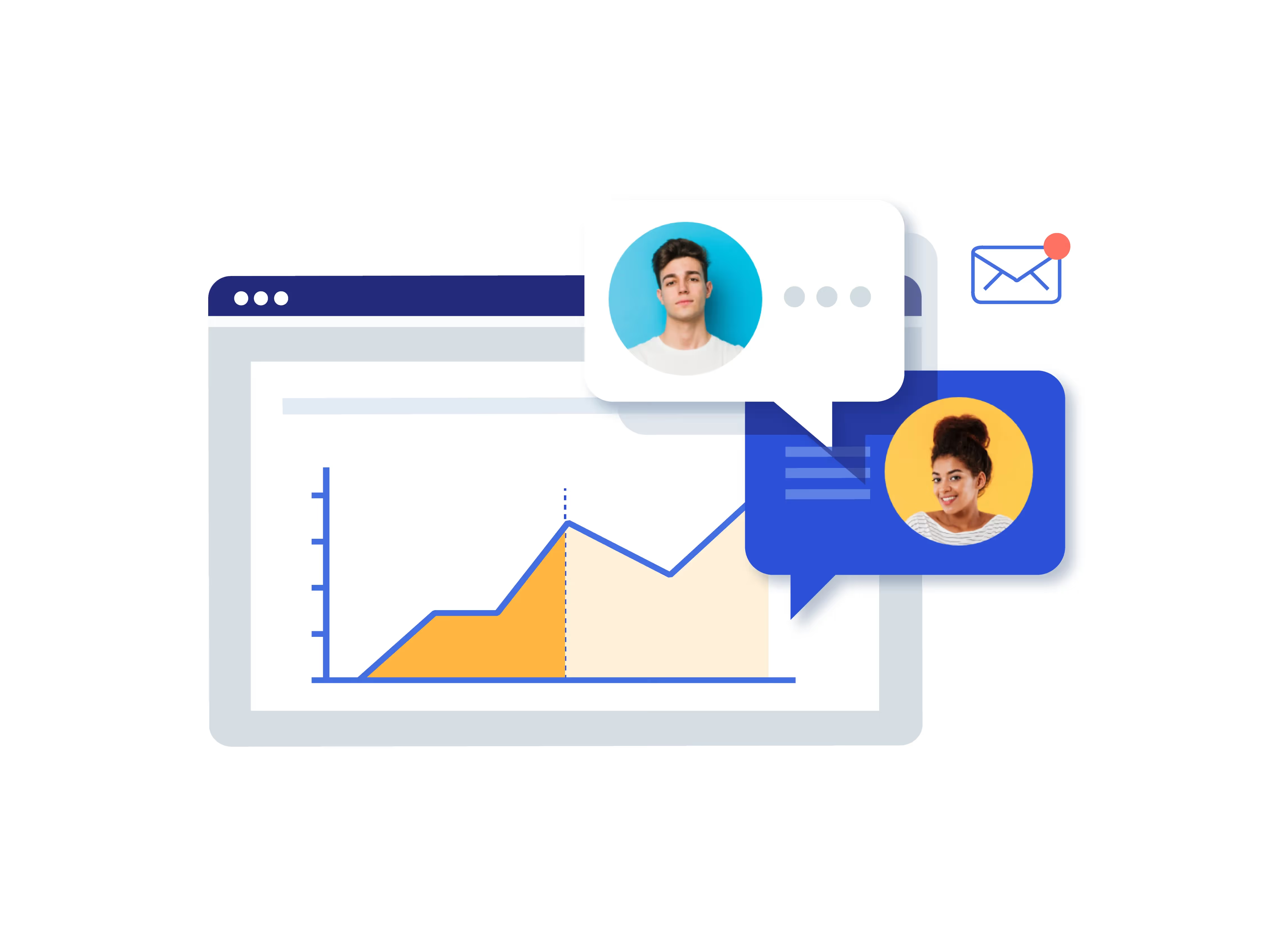


.gif)


